Getting Started
Atuin replaces your existing shell history with a SQLite database, and records additional context for your commands. Additionally, it provides optional and fully encrypted synchronisation of your history between machines, via an Atuin server.
You may use either the server I host, or host your own! Or just don't use sync at all. As all history sync is encrypted, I couldn't access your data even if I wanted to. And I really don't want to.
Supported Shells
- zsh
- bash
- fish
- nushell
Community
Atuin has a community Discord, available here
Quickstart
With the default sync server
This will sign you up for the default sync server, hosted by me. Everything is end-to-end encrypted, so your secrets are safe!
Read more below for offline-only usage, or for hosting your own server.
bash <(curl https://raw.githubusercontent.com/ellie/atuin/main/install.sh)
atuin register -u <USERNAME> -e <EMAIL> -p <PASSWORD>
atuin import auto
atuin sync
Then restart your shell!
Opt-in to activity graph
Alongside the hosted Atuin server, there is also a service which generates activity graphs for your shell history! These are inspired by the GitHub graph.
For example, here is mine:
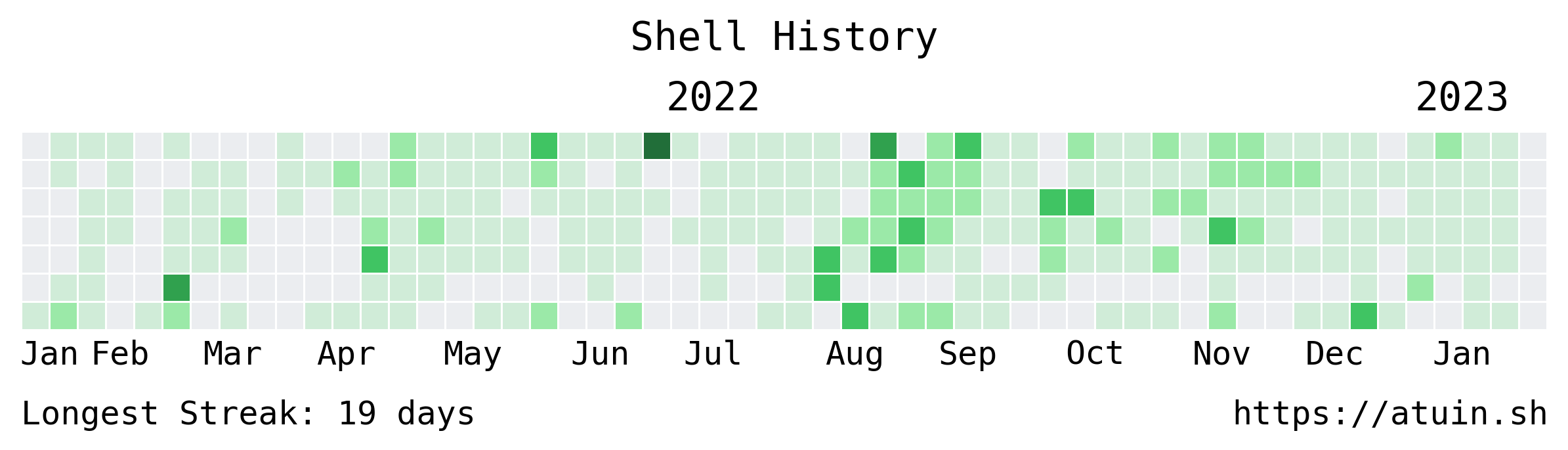
If you wish to get your own, after signing up for the sync server, run this
curl https://api.atuin.sh/enable -d $(cat ~/.local/share/atuin/session)
The response includes the URL to your graph. Feel free to share and/or embed this URL, the token is not a secret, and simply prevents user enumeration.
Offline only (no sync)
bash <(curl https://raw.githubusercontent.com/ellie/atuin/main/install.sh)
atuin import auto
Then restart your shell!
Install
Script (recommended)
The install script will help you through the setup, ensuring your shell is properly configured. It will also use one of the below methods, preferring the system package manager where possible (pacman, homebrew, etc etc).
# do not run this as root, root will be asked for if required
bash <(curl https://raw.githubusercontent.com/ellie/atuin/main/install.sh)
And then follow the shell setup
With cargo
It's best to use rustup to get setup with a Rust toolchain, then you can run:
cargo install atuin
And then follow the shell setup
Homebrew
brew install atuin
And then follow the shell setup
MacPorts
Atuin is also available in MacPorts
sudo port install atuin
And then follow the shell setup
Nix
This repository is a flake, and can be installed using nix profile:
nix profile install "github:ellie/atuin"
Atuin is also available in nixpkgs:
nix-env -f '<nixpkgs>' -iA atuin
And then follow the shell setup
Pacman
Atuin is available in the Arch Linux community repository:
pacman -S atuin
And then follow the shell setup
Termux
Atuin is available in the Termux package repository:
pkg install atuin
And then follow the shell setup
From source
git clone https://github.com/ellie/atuin.git
cd atuin
cargo install --path .
And then follow the shell setup
Shell plugin
Once the binary is installed, the shell plugin requires installing. If you use the install script, this should all be done for you! After installing, remember to restart your shell.
zsh
echo 'eval "$(atuin init zsh)"' >> ~/.zshrc
Zinit
zinit load ellie/atuin
Antigen
antigen bundle ellie/atuin@main
bash
We need to setup some hooks, so first install bash-preexec:
curl https://raw.githubusercontent.com/rcaloras/bash-preexec/master/bash-preexec.sh -o ~/.bash-preexec.sh
echo '[[ -f ~/.bash-preexec.sh ]] && source ~/.bash-preexec.sh' >> ~/.bashrc
Then setup Atuin
echo 'eval "$(atuin init bash)"' >> ~/.bashrc
fish
Add
atuin init fish | source
to your is-interactive block in your ~/.config/fish/config.fish file
Fig
Install atuin shell plugin in zsh, bash, or fish with Fig in one click.
Nushell
Run in Nushell:
mkdir ~/.local/share/atuin/
atuin init nu | save ~/.local/share/atuin/init.nu
Add to config.nu:
source ~/.local/share/atuin/init.nu